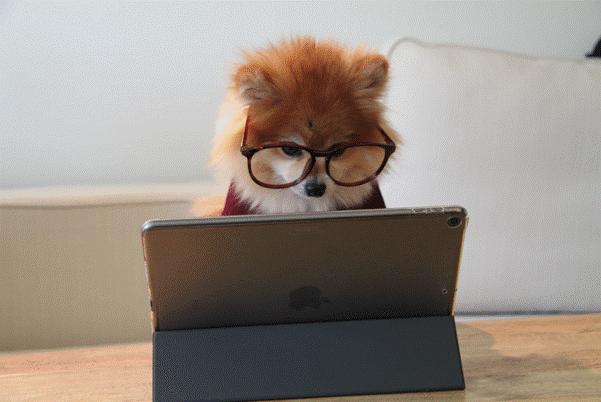For most of us, our computers have become the gatekeepers to our lives. They hold our photos and videos; they connect us with everyone we need to talk to. They allow us to do our work from home and make our living; they store projects we’re working on like side businesses and creative endeavors. Computers hold books, movies, banking information, passwords, and so much more.
Because of the myriad of important files and data your computer holds, it’s vital that you learn how to back up your computer and do so regularly. The following will explore the basic steps you need to take to back up your PC. Of course, if you’re handling work at home on your personal device, you might also need to conduct an additional backup according to your workplace standards.
Who Needs To Back Up Their Computer?
Pretty much everyone can benefit from a regular backup of their PC. More and more of our lives are being stored on digital devices, and many people’s livelihood is also tied to their personal computers.
What Is A Data Back-Up?
In a nutshell, backing up your data involves copying or archiving information in one location and storing it in another location. This will allow the data to be saved and recovered in the event that something happens to one of the devices. Things like fire, flood, coffee incidents, mudslides, earthquakes, and accidental deletions can all put files at risk.
Step One: Select Your Storage Option
When you’re backing data up, you need to consider where you’re going to store the copy of your files. You might select a physical location like a USB drive or an external hard drive. You might also be interested in a cloud-based storage option. According to www.backblaze.com, cloud storage options make distributing content a little easier, so this is often the option people choose if they want others to have access to the saved files, especially if the other people involved live far away. Someone would simply need the password, and they’d be able to access the saved files.
When making this choice, make sure you’re taking steps to ensure you’re protecting whatever it is you’re backing up. Check with cloud providers about their security measures and also think about where you’re going to store physical devices like hard drives and USBs. It’s usually a good idea to separate physical devices from each other so that any harm that befalls one is not likely to befall the other. If your computer is sitting on your desk, for instance, and your hard drive is in the drawer of your desk and then there’s a fire, there’s a good chance both items will be damaged. You might also want to look into pelican cases or other sturdy storage devices which offer a degree of waterproofing.
Step Two: Connect To Your Storage Option
If you’ve opted to back up your files on a physical device, you’ll need to plug that into your computer (be gentle, USB ports don’t like to be treated roughly). If you’ve opted for a cloud-based storage option, you’ll probably need to create an account and sign into that account.
Step Three: Transfer Files
If you have only a handful of things you want to back up, you can simply copy those files and paste them onto your external storage device or upload them into the cloud. You can also go into your control panel and select a drive to hold a backup of your entire system. Once you’ve selected the hard drive, you can click the turn on the button to have the whole system backed up if you’re using a Microsoft computer. If you’re using a Mac, you’ll want to turn Time Machine on.
Step Four: Be Patient
Depending on how many files you’re uploading or how often you’ve backed everything up in the past, you might find that this process takes a little bit of time. That’s okay; simply leave the computer be for a bit. Most of the time, your first backup is time-consuming, but subsequent backups don’t require as much time because many files don’t need to be saved again as the previous backup included them.
Step Five: Consider Other Devices
Once you see how easy it is to back up your computer, you might want to start looking for other devices to back up as well. Your phone, tablet, or secondary computer might benefit from a backup as well.
The above tips should have shown you how to simply and easily back up your computer. Of course, if you have files of an extremely sensitive nature, it’s important that you take proper security precautions with backups. If the files are related to the workplace, it’s a good idea to run your storage options by a boss to ensure that you’re meeting ideal security standards.